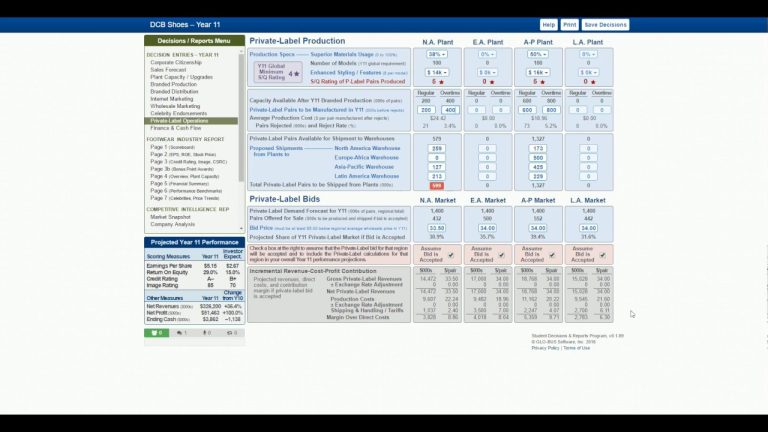Glide with Style: A Guide to Choosing and Personalizing Printed Mouse Pads
Mouse pads, often overlooked, play a crucial role in providing a smooth and comfortable surface for your daily computer activities. Elevate your workspace by choosing and personalizing printed mouse pads that not only enhance functionality but also add a touch of flair to your desk. In this guide, we’ll explore how to choose the right printed mouse pads and share tips on personalizing them for a stylish workspace.
Choosing the Right Printed Mouse Pad
1. Surface Material: Striking the Right Balance
Consider the surface material of the mouse pad for optimal mouse tracking and comfort. Cloth mouse pads offer flexibility and are suitable for a wide range of mice. Hard surface mouse pads are smooth and provide precise control. Choose the material that best aligns with your preferences.
2. Thickness: Comfort and Stability
Mouse pads come in varying thicknesses. Thicker pads provide more cushioning for your wrist and are often more comfortable during extended use. Thinner pads, on the other hand, may offer more stability and control. Select a thickness that strikes the right balance between comfort and stability for your needs.
3. Size: Tailored to Your Workspace
Consider the available space on your desk when choosing the size of your mouse pad. A larger mouse pad provides more room for mouse movement and is often preferred by gamers or those who use low sensitivity settings. Smaller pads are suitable for compact workspaces.
4. Printed Design: Reflecting Your Style
Printed mouse pads come in various designs, from abstract patterns to custom graphics. Choose a design that resonates with your personal style or complements the aesthetic of your workspace. This is an opportunity to add a touch of personality to your desk.
Personalizing Your Mouse Pad
1. Custom Graphics or Artwork
Take personalization to the next level by creating or selecting custom graphics or artwork for your mouse pad. This could include your favorite quotes, illustrations, or even a photo that holds sentimental value. Many online services allow you to order custom-printed mouse pads with your chosen design.
2. Monograms or Initials
For a touch of elegance and simplicity, consider adding your monogram or initials to the mouse pad. This subtle personalization adds a sophisticated and tailored look to your workspace.
3. Brand Logos or Icons
If you use your computer for work, incorporating your company’s logo or icons related to your profession can create a cohesive and branded look. It’s a subtle way to infuse your workspace with your professional identity.
4. Color Coordination
Ensure that the colors of your mouse pad complement the overall color scheme of your desk or workspace. This attention to detail adds a cohesive and polished look to your setup.
Maintenance Tips for Printed Mouse Pads
1. Regular Cleaning
Keep your printed mouse pad looking fresh by regularly cleaning it. Use a soft cloth or a gentle cleaning solution to wipe away dirt or stains. Avoid abrasive materials that could damage the printed surface.
2. Mouse Maintenance
Regularly clean the underside of your mouse to prevent the buildup of dirt or debris. A clean mouse ensures smooth tracking and reduces the risk of transferring dirt onto the mouse pad.
3. Rotate and Replace
If you use your computer extensively, consider rotating your mouse pad periodically to ensure even wear. If you notice signs of wear or if the printed design begins to fade, it might be time to replace the mouse pad for optimal functionality and aesthetics.
4. Avoid Sharp Objects
Protect your mouse pad from sharp or abrasive objects that could scratch or damage the surface. Be mindful of what you place on your desk to prevent accidental damage to your mouse pad.
In conclusion, choosing and personalizing your mouse pad is an easy and effective way to enhance your workspace. Whether you prefer a sleek and professional design or a vibrant and personalized touch, let your mouse pad reflect your style and make your daily computer activities a more enjoyable experience.