Why IPTV Smarters Get White Screen? [Detailed Guide]
IPTV Smarters is a popular application for streaming TV content over the internet. It is widely used by people all over the world to access their favorite content. However, like all other software, it can sometimes encounter errors, such as the “white screen” error. This article looks into the potential causes of this error and provides practical solutions to help users resolve it. With the help of this article, users will be able to identify and fix the issue quickly and get back to streaming their favorite content.
What are IPTV Smarters

IPTV Smarters is a comprehensive and user-friendly IPTV/Media player app that allows users to watch live TV, VOD, series and TV catch-up on their iOS, Android, Windows and macOS devices. It is an application developed for the end-users that provides the facility to watch live TV, VOD, Series and TV Catchup on their devices. It supports EPG, Parental Control, Built-in powerful IPTV player, and a lot more features. IPTV Smarters is compatible with all the set-top boxes, Android and iOS devices, and Amazon Fire TV. It is a great solution for streaming TV, videos and other media content on the go.
What is White Screen Error
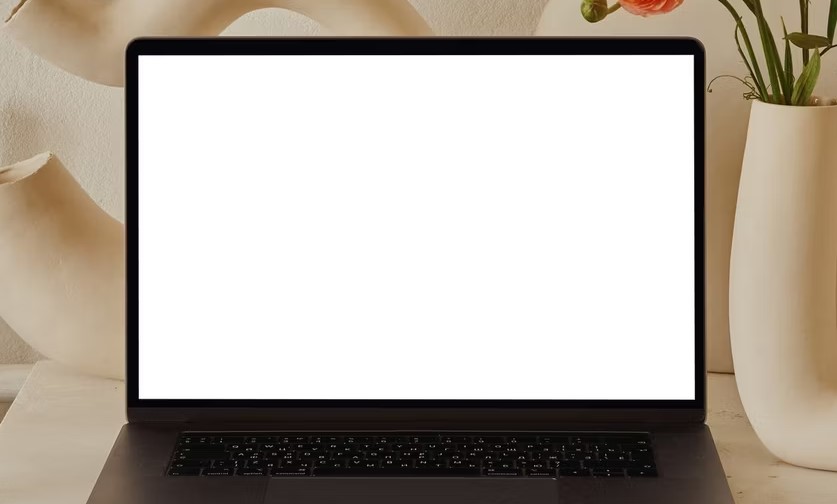
The white screen error is a common issue that can occur when trying to access IPTV Smarters. This error interrupts the user experience as it prevents them from accessing their desired content. The white screen error can be caused by various factors, including an unstable internet connection, outdated software, or a corrupt configuration file. It is important to take the necessary steps to address the issue in order to restore the functionality of IPTV Smarters.
Common Causes Why IPTV Smarters Get White Screen
Corrupt Cache and Cookies
One of the most common causes of white screen error in IPTV Smarters is corrupt cache and cookies. Cache and Cookies are temporary files stored in the browser to improve user experience and speed up loading times. If these cookies and cache become corrupted, the browser may fail to load the necessary resources, resulting in a white screen. To resolve this issue, it is recommended to clear the cache and cookies of the browser.
Outdated Version of IPTV Smarters
If the IPTV Smarters app is outdated, it may cause a white screen error when trying to access the content. To resolve this issue, it is recommended to update the IPTV Smarters app to the latest version.
Low Internet Speed
Low internet speed can also be a cause of the white screen error in IPTV Smarters. If the internet speed is not fast enough, the app may fail to load the necessary resources and display a white screen. To resolve this issue, it is recommended to check the internet speed and make sure it is high enough to stream content.
Solutions for Getting IPTV Smarters White Screen Error
Clearing Cache and Cookies
Clearing the cache and cookies of IPTV Smarters can be an effective solution for getting rid of the white screen error. This can be done by going to the settings page of your device, navigating to the browser settings and then deleting cookies and cache. This will delete unnecessary files from the device and can help in resolving the issue.
Updating IPTV Smarters
Updating the IPTV Smarters to the latest version is another solution that can be used to get rid of the white screen error. This can be done by going to the app store of the device, searching for IPTV Smarters and then downloading and installing the latest version. This will replace the old version of the app and can possibly resolve the issue.
Increasing Internet Speed
In some cases, the white screen error can occur due to slow internet speed. This can be resolved by increasing the internet speed of the device. This can be done by changing the router settings, updating the router firmware, or by using a better internet provider. Increasing the internet speed can help in improving the streaming performance of IPTV Smarters and can help in resolving the issue.
Also Read: Why Does Mangakakalot Redirect to Manganelo
Frequently Asked Questions
What causes the white screen error in IPTV Smarters?
The white screen error in IPTV Smarters is usually caused by an outdated version of the application, incorrect credentials, or an issue with the IPTV server.
How can I fix the white screen error in IPTV Smarters?
To fix the white screen error in IPTV Smarters, try updating the application, checking your credentials, or contacting your IPTV provider for assistance.
How can I update IPTV Smarters?
To update IPTV Smarters, you can download the latest version from the official website or the app store.
How can I check my credentials?
To check your credentials, you can log in to your IPTV provider’s website and check your username and password.
Conclusion
In conclusion, IPTV Smarters White Screen Error can be frustrating, but there are several solutions available to help you fix the issue. The most effective solutions involve checking your internet connection, updating your IPTV Smarters software, and changing your DNS settings. With a few simple steps, you can get your IPTV Smarters program up and running in no time. With a stable internet connection and the latest version of IPTV Smarters, you can enjoy all the benefits of IPTV streaming without any White Screen Error issues.
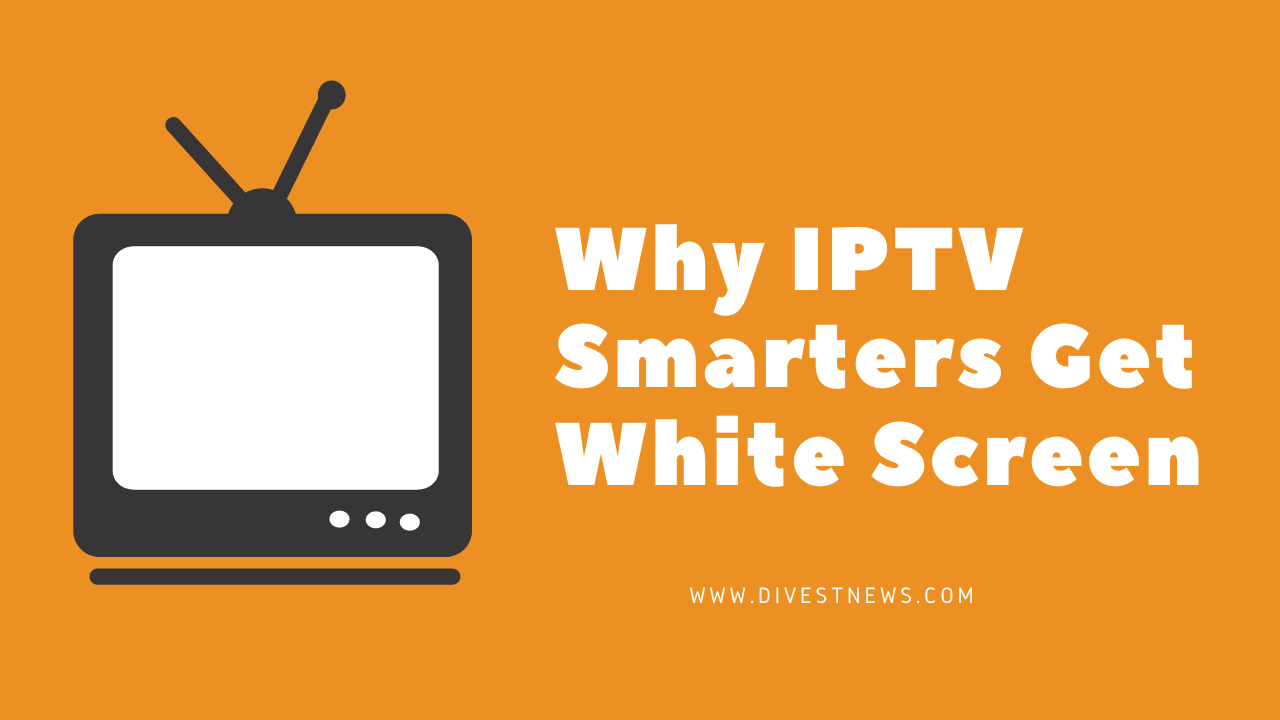
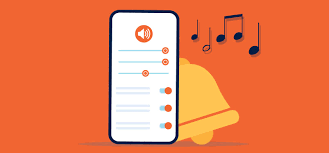

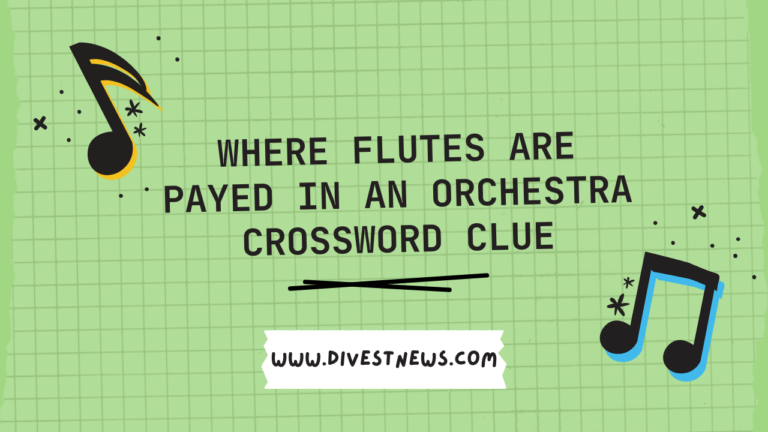



Hello! Do you know if they make any plugins to assist with SEO?
I’m trying to get my site to rank for some targeted keywords but I’m
not seeing very good gains. If you know of any please share.
Thank you! You can read similar blog here: Lista escape roomów
hello there and thank you for your information –
I have certainly picked up something new from right here.
I did however expertise a few technical points using this web site,
since I experienced to reload the web site a lot of times previous to I could get
it to load properly. I had been wondering if your hosting
is OK? Not that I am complaining, but slow loading instances times will often affect your placement
in google and could damage your high quality score if advertising and marketing with
Adwords. Well I’m adding this RSS to my e-mail and can look out for a lot more of your respective intriguing content.
Ensure that you update this again very soon.. Escape rooms
reputable mexican pharmacies online: mexican online pharmacy – medication from mexico pharmacy
buying prescription drugs in mexico online
http://cmqpharma.com/# medication from mexico pharmacy
mexican border pharmacies shipping to usa
I like this website it’s a master piece! Glad I
detected this on google.!
buying from online mexican pharmacy [url=http://foruspharma.com/#]mexican pharmaceuticals online[/url] mexican border pharmacies shipping to usa
https://indiapharmast.com/# best india pharmacy
best online pharmacies in mexico: mexican border pharmacies shipping to usa – mexican rx online
canadian pharmacy india [url=http://canadapharmast.com/#]canada drugs online review[/url] reliable canadian pharmacy
indian pharmacies safe: Online medicine order – mail order pharmacy india
best india pharmacy: online shopping pharmacy india – indian pharmacy online
reputable indian online pharmacy: buy prescription drugs from india – Online medicine home delivery
https://canadapharmast.online/# canadian pharmacy 24h com safe
medicine in mexico pharmacies [url=http://foruspharma.com/#]reputable mexican pharmacies online[/url] mexican mail order pharmacies
cheapest online pharmacy india: best online pharmacy india – online pharmacy india
mexico pharmacy: mexico drug stores pharmacies – reputable mexican pharmacies online
top 10 online pharmacy in india: indian pharmacy – Online medicine home delivery
canadian pharmacy drugs online [url=https://canadapharmast.online/#]the canadian pharmacy[/url] canadianpharmacymeds com
https://canadapharmast.online/# canadian pharmacy uk delivery
buying prescription drugs in mexico: mexican rx online – buying prescription drugs in mexico
cheapest online pharmacy india: world pharmacy india – world pharmacy india
canadian pharmacy meds: online pharmacy canada – canadian pharmacy india
https://ciprodelivery.pro/# buy ciprofloxacin over the counter
paxlovid cost without insurance [url=http://paxloviddelivery.pro/#]buy paxlovid online[/url] paxlovid price
http://paxloviddelivery.pro/# paxlovid pharmacy
where can i buy cipro online: buy cipro no rx – п»їcipro generic
https://clomiddelivery.pro/# where buy generic clomid without rx
buy amoxicillin 250mg [url=http://amoxildelivery.pro/#]amoxicillin 500 mg tablet price[/url] where can i buy amoxicillin without prec
https://amoxildelivery.pro/# amoxicillin canada price
ciprofloxacin generic price: cipro – cipro pharmacy
https://doxycyclinedelivery.pro/# buy doxycycline from canada
buy cipro cheap [url=http://ciprodelivery.pro/#]buy cipro cheap[/url] п»їcipro generic
http://paxloviddelivery.pro/# paxlovid covid
http://doxycyclinedelivery.pro/# otc doxycycline no prescription
http://ciprodelivery.pro/# cipro 500mg best prices
where can i buy clomid prices [url=http://clomiddelivery.pro/#]order clomid without a prescription[/url] can you buy cheap clomid without dr prescription
where can i buy cipro online: buy cipro online canada – buy ciprofloxacin over the counter
https://doxycyclinedelivery.pro/# can you buy doxycycline over the counter in south africa
https://paxloviddelivery.pro/# п»їpaxlovid
cipro pharmacy [url=http://ciprodelivery.pro/#]п»їcipro generic[/url] buy cipro cheap
cost clomid tablets: where buy clomid price – can i order generic clomid pill
https://amoxildelivery.pro/# amoxicillin 500mg for sale uk
https://doxycyclinedelivery.pro/# doxycycline brand
how much is amoxicillin [url=http://amoxildelivery.pro/#]canadian pharmacy amoxicillin[/url] buy amoxicillin 500mg uk
https://clomiddelivery.pro/# cheap clomid prices
paxlovid cost without insurance: paxlovid pharmacy – paxlovid india
https://paxloviddelivery.pro/# paxlovid cost without insurance
paxlovid buy [url=http://paxloviddelivery.pro/#]paxlovid pharmacy[/url] п»їpaxlovid
http://doxycyclinedelivery.pro/# doxycycline cap 50mg
http://paxloviddelivery.pro/# paxlovid pharmacy
buy cipro online without prescription [url=https://ciprodelivery.pro/#]cipro 500mg best prices[/url] buy ciprofloxacin
http://paxloviddelivery.pro/# buy paxlovid online
buy doxycycline 200 mg: doxycycline for sale – doxycycline 30
amoxicillin without prescription: amoxicillin 500mg capsules antibiotic – amoxicillin online canada